Presentation software Microsoft has been very popular and use "abuse" by many people, from grade 1 students to scientists. PowerPoint was created long ago and along with the tutorial to help people learn and use this software.
Article series - creating software is very popular Microsoft presentation was used and "abused" by many people, from grade 1 students to scientists. PowerPoint was created long ago and along with the tutorial to help people learn and use this software.
Your customers anywhere in and can sit there and watch the product presentation boring. Please help viewers get comfortable and follow the simple instructions below to make your presentation "more soulful".
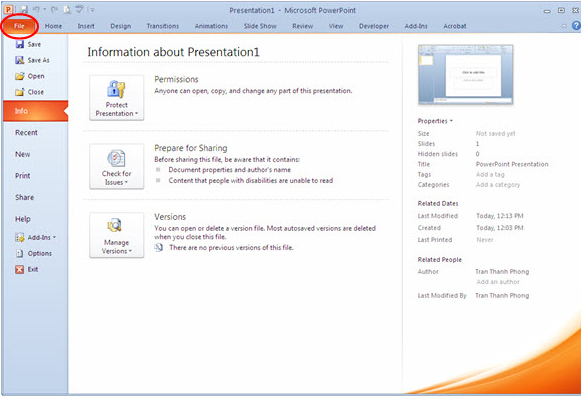
Audience and "score"
Your presentation was over and everyone left the room stood up. You want them to think? Remember that you are say first and also the end of the sessions.
Remember that you are literally lead rather than the slide. See all sections in each slide as a graph - like text and images. Avoid using full sentences, use simple words and short phrases to express ideas and present them through the bullet or bullet-point.
Basic slice structure
Keep in mind the contrast: dark on light; light on dark. Use 2 or 3 styles and font sizes are too small and they do not make the viewer at the far harder to read. Besides, you also should not use italics, underline or blinking text. You should also use less shadows and other text effects.
Create a safe way by embedding everything in his presentation: fonts, images and other chart patterns. This will make increasing the size of a slide, but we do not have to worry because there are so many software and solutions can solve this problem.
Also, please keep the diagram simple. If a table or graph has too many items, divide it or think about another solution is to print them out and then distributed to people in the form of leaflets or posted online.
Time is a factor that is important - please keep a fast pace, but not so rapidly as a slideshow. The key to maintaining a consistent speed is practice, practice and practice. You should avoid tiring the audience by keeping about 2 or 3 slide per minute.
A notable exception to this guide is one of the habits create PowerPoint presentations we've ever seen: The slide is only one single word, combined with the voice of the presenter can create a great. Hypnotic-like effect. Have you ever seen such a case occurred yet?
Using video and photos to highlight the message to send
One of the maxims of the senior slide show, not tell. The photographs - whether static or dynamic image - would cause to the attention of viewers and can affect how any presentation. However, be careful because they can cause distractions divert people's attention from the essential point that you are trying to hit.
PowerPoint 2010 adds new features for editing photos and video. 2 of these features is the ability to remove the background from the photos and the photos and video compression. However, you can not plug into the video on a website link 64-bit version of Microsoft Office . Users will have to download that file and add it to all of your presentation.
Cut the background of a picture is now done almost automatically when you use this feature very smart Remove the Background of PowerPoint 2010. Users simply select the image, select the Format under Picture Tools , and click Remove Background in section Adjust .
Users can also manually edit cut his background by dragging the edges of the image you chose for PowerPoint, and use the button Mark Areas to Keep and Mark Areas to Remove . This feature can not be exactly as Adobe Photoshop or other photo editing software, but for most presentations, it is enough to satisfy users.
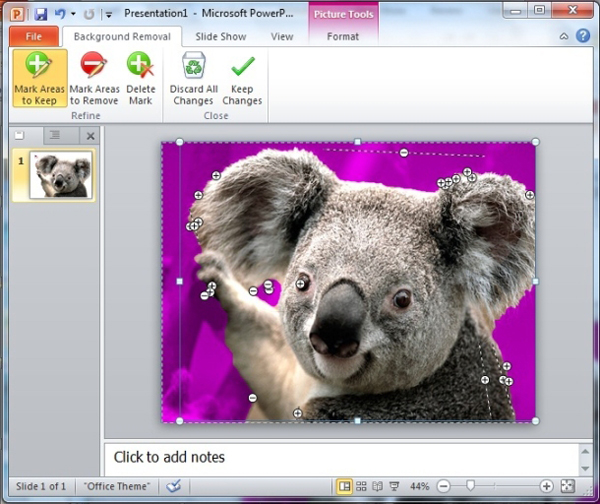
Remove Background feature of PowerPoint 2010 may require some manual adjustments to selected areas of the image you want to remove.
To create the photo was cut into the background of the slide, right click it and select Send to Back . Then you can let text box appears at the top of the image. Make sure there is enough contrast between text and background images to anyone can easily read them.
In addition, users can reduce the size of the presentation using PowerPoint's Compress Media selection: Select File → Info → Compress Media and select one of three quality choices are made. If PowerPoint file found role in multimedia presentations that may cause incompatibility problems, select Optimize Compatibility with the Info tab will solve this problem.
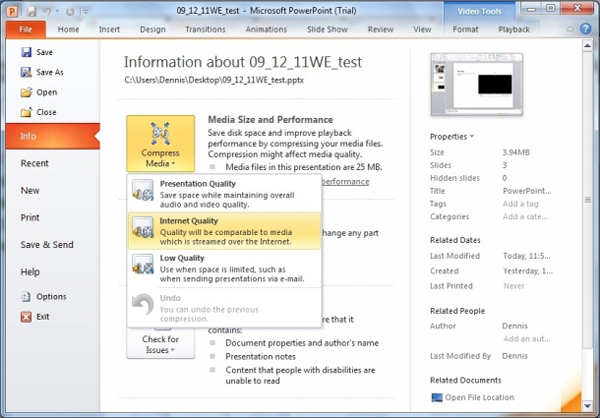
Choose one of three levels of compression to reduce the size of video, photos and other graphics files in the PowerPoint presentation.
Do not forget rehearsal
Even when the presentation run "smoother" when preparing, users should check them before the "adventure" really begins on the storage device you use for playback. Think about those who sit in the farthest and nearest side of the room in the second slide.
Sometimes, the preparation of a comprehensive way not prevent the error occurred. Often have a backup plan in case of early presentation fails. You can also have eye contact with listeners. This is the right thing to do when you try to rehearse before a mirror.









0 comments:
Post a Comment